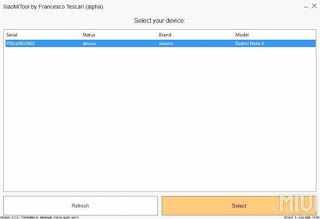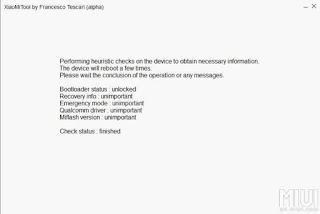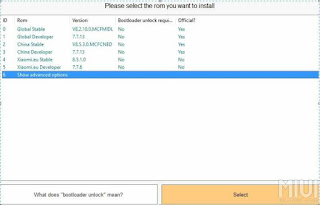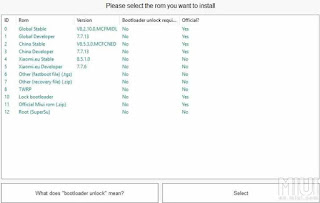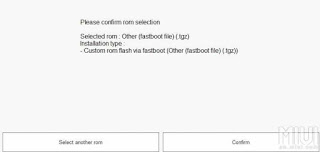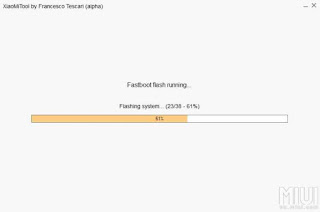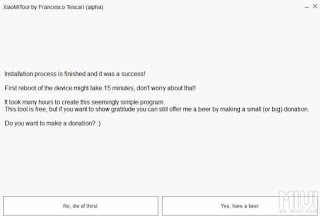7
XiaoMiTool - Automated Flashing Tool [RELEASED]
|
“XiaoMiTool, Xiaomi rom changing made easy” That’s the tag line of the new MIUI Flash tool called XiaoMiTool. And it helps you to flash MIUI ROM on any Xiaomi Phone without any problems, Root any Xiaomi MI phone and even install the TWRP recovery on MI or Redmi phones. In simple word, we can say that an All in One tool for the Xaiomi phones. If you are trying to Flash MIUI ROM on your Xiaomi phone with the help of MI Flash tool and getting some errors, then you must have to use this tool.
This small tool will automatically detect your Xiaomi phone device info, ROM which is available to install, which installation method to use and everything that is normally user’s job. We tested this tool on our Redmi Note 4 and rooted our phone with TWRP recovery and flash the latest MIUI GLobal ROM without any error. And all that without using the MI Flash tool. Yes with this free tool you can flash MIUI ROM on the phone without Using the MI Flash tool.
No need to search for the ROM on the internet, it automatically searches the ROM for your and all you have to select the ROM which you want to install on your phone, and it will do all the thing step by step on your phone. Here in this guide, we will show you how to use this Application on your windows desktop and Flash MIUI ROM on Xiaomi phone without using the MI Flash tool.
FAQs:
- Does it work for my device?
This tool is designed to work with the majority of Xiaomi devices, just try it. It only works for Xiaomi devices!
- Can I install this rom if I have this and this...?
Just try, the tool will tell you which rom can be installed.
- Do I need to download anything apart this tool?
No. Just the tool, if you want to install no miui roms (such as lineageos) you need to download them as well.
- Which languages are available?
English, Italian, Portuguese. More coming
- Does this tool unlock the bootloader?
This tool includes official Xiaomi unlock tool, so you still need to have an authorized xiaomi account and bind it to your smartphone.
- This software is recognized as virus from my antivirus!
No worries, it's a false positive. If it gets reported or blocked, you might want to disable your antivirus before using it.
- This program can be installed but not uninstalled, why?
Uninstaller is not ready yet, if you want to uninstall just delete C:\xiaomi\XiaoMiTool folder.
- English translation is pretty bad...
I know, my English is pretty bad.
- This tool doesn't work...
Sorry to hear that, just go back to old manual modding and leave a comment with error codes please.
- Do I need to backup my data?
YES! All apps and data will be lost. In some cases internal storage (photos and files) may be kept, but backup those as well
- Can my device get bricked?
yes, but with very small probability (if very delicate process like edl/fastboot flash gets interrupted). No reports of bricked device yet.
- Can I share this tool?
Yes, you do a favor to me, you can just copy paste this message or do whatever you want. Just let my donation link
- I need to install lineageos with google services and supersu, how can I do that?
Just select zip file installation and select the files, then make sure they are ordered as needed (rom, gapps, supersu)
Features of XiaoMiTool
XiaoMiTool automates the sometimes difficult procedure which is needed to change rom and you can use it to:
- Install official roms (Global stable/developer or China stable/developer)
- Install Unofficial Xiaomi.eu roms (stable/developer)
- Install any other twrp flashable rom (such as lineageos, resurrection remix, …)
- Install custom recovery (TWRP or else)
- Unlock bootloader*
- Lock bootloader
XiaoMiTool can use different ways to install rom on your device and the right way is automatically detected:
- Fastboot flash
- Emergency mode flash (EDL)
- Stock recovery flash
- TWRP recovery flash
- Fastboot unlock (via MiFlashUnlock)/lock
XiaoMiTool retrieve your device info to automatically fetch:
- Fastboot official rom
- Recovery official rom
- Xiaomi.eu roms
- Official/non-official TWRP
- Latest SuperSU
Prerequisite to use Xiaomi Tool
2. Do take the full backup of your phone. You will lose all you data so save it on your PC.
4. Enable the USB debugging mode. Go to your phone settings > About Phone > Locate Miui Version and tap seven times on it.
After that, you will get a message “You have enabled developer option” on your device screen.
Go back to main Settings.
Open Additional Settings, and tap Developer options to enable it from there.
Scroll down to find USB Debugging option and allow it.
Download XiaoMiTool to Flash MIUI ROM easily
To get started all you have to download the Xiaomi Tool on your Windows PC and Extract the zip file on your desktop. And run the Setup file to install the Application on your desktop.